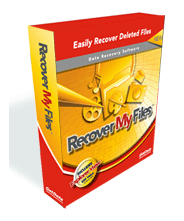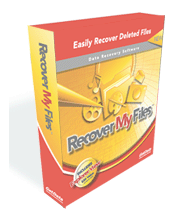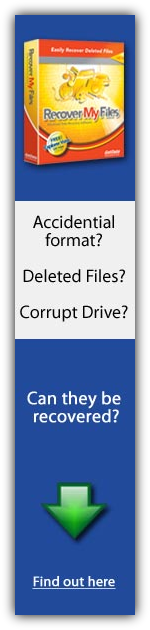
Recover My Files Professional. Read software review and step by step guide how to use the software.

............$74.96
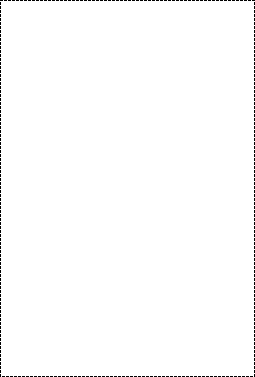

Awards


e-mail:
cs@cleverbridge.com
phone:
+1-866-522-6855
(Intl.: +1-312-922-8693)
fax:
+1-312-376-1854
address:
cleverbridge
360 N. Michigan Ave.
Suite 1900
Chicago, IL, 60601-3805, USA
cs@cleverbridge.com
phone:
+1-866-522-6855
(Intl.: +1-312-922-8693)
fax:
+1-312-376-1854
address:
cleverbridge
360 N. Michigan Ave.
Suite 1900
Chicago, IL, 60601-3805, USA






Other data recovery software
Spotmau PowerSuite 2012
Spotmau PowerSuite Golden 2012
Recover My Files Data Recovery
Recover My Photos
Recover My Email
Digital Rescue Premium
Spotmau PowerSuite 2012
Spotmau PowerSuite Golden 2012
Recover My Files Data Recovery
Recover My Photos
Recover My Email
Digital Rescue Premium
GetData Coupon Code. Recover My Files Professional Coupon Code and Promotional Offers
25% Off Recover My Files Data Recovery Standard Use Discount
Coupon code: no code needed
$7 Off Recover My Files Data Recovery Standard (directly from GetData) Use Coupon
Coupon code: no code needed
25% Off Recover My Files Data Recovery Professional Use Discount
Coupon code: no code needed
$10 Off Recover My Files Data Recovery Professional (directly from GetData) Use Coupon
Coupon code: no code needed
25% Off Recover My Files Data Recovery Standard Use Discount
Coupon code: no code needed
$7 Off Recover My Files Data Recovery Standard (directly from GetData) Use Coupon
Coupon code: no code needed
25% Off Recover My Files Data Recovery Professional Use Discount
Coupon code: no code needed
$10 Off Recover My Files Data Recovery Professional (directly from GetData) Use Coupon
Coupon code: no code needed
Recover My Files Professional Review
Data recovery software from GetData will help you return lost and accidentally deleted data from deleted partition, reformatted drive, external USB drive, camera card and even CD/DVD discs. The software also supports recovery from RAID arrays and raw recovery. Though Recover My Files is rated high by independent companies like toptenreviews I have found that the program cannot restore data from damaged sectors.
I had an issue with my external drive and received the following error message “file or folder is corrupted or unreadable” when tried to open certain folder. Using MHDD software I have found that I had bad blocks and Recover My Files couldn’t deal with them. To solve the issue I just used free data recovery software and restored about 90% of information. The software is called PC Instector.
Compare Recover My Files Standard vs Professional
Recover My Files Standard version supports:
-FAT 12,16,32
-exFAT
-NTFS
Professional version adds support for MAC files systems (HFS, HFS+) and RAID support (0, 1, 5, JBOD).
How to use Recover My Files Professional?
When you launch the software for the first time you have an option to choose from files recovery or a drive recovery.
Data recovery software from GetData will help you return lost and accidentally deleted data from deleted partition, reformatted drive, external USB drive, camera card and even CD/DVD discs. The software also supports recovery from RAID arrays and raw recovery. Though Recover My Files is rated high by independent companies like toptenreviews I have found that the program cannot restore data from damaged sectors.
I had an issue with my external drive and received the following error message “file or folder is corrupted or unreadable” when tried to open certain folder. Using MHDD software I have found that I had bad blocks and Recover My Files couldn’t deal with them. To solve the issue I just used free data recovery software and restored about 90% of information. The software is called PC Instector.
Compare Recover My Files Standard vs Professional
Recover My Files Standard version supports:
-FAT 12,16,32
-exFAT
-NTFS
Professional version adds support for MAC files systems (HFS, HFS+) and RAID support (0, 1, 5, JBOD).
How to use Recover My Files Professional?
When you launch the software for the first time you have an option to choose from files recovery or a drive recovery.
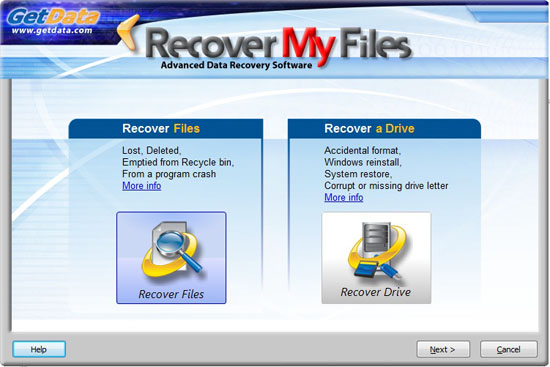
All is simple, if you accidentally formatted a drive or the partition was lost due to Windows reinstall choose “Recover a Drive”. In case you need to restore files deleted by any reasons (including virus, Trojans, worms, etc.) choose “Recover files”.
Recover drive option is also used in the following cases:
-When Windows asks “Do you want to format this drive”
-Drive letter is not displayed
-If Windows reports a drive to be corrupt
-If a drive is displayed as RAW
The search starts automatically when you choose the drive and select file recovery option.
Recover drive option is also used in the following cases:
-When Windows asks “Do you want to format this drive”
-Drive letter is not displayed
-If Windows reports a drive to be corrupt
-If a drive is displayed as RAW
The search starts automatically when you choose the drive and select file recovery option.

The second option is used in case you want to specify file headers for search, in other words you can select file extensions for recovery.

One helpful feature is a preview window, you can preview the search results while the search is in progress. If you find the lost file you can stop the search and save it.

One good advantage of Recover My Files towards other recovery software is the ability to search files by many criteria, see the screenshot above.
When recovery scan is complete and you have found lost files from the preview window it’s highly recommended that you save them to another location, it can be another internal drive, network drive, CD/DVD discs or external drive.
On the final step all you have to do is to click Save Files button and choose storage location.
When recovery scan is complete and you have found lost files from the preview window it’s highly recommended that you save them to another location, it can be another internal drive, network drive, CD/DVD discs or external drive.
On the final step all you have to do is to click Save Files button and choose storage location.

Step by step video guide how to recover a drive
Conclusion
The software is good in case of the recovery deleted files and lost partitions. In case your OS is unbootable Recover My Files will not be of much help, we may recommend having a look at different recovery solutions, eg. Spotmau PowerSuite. The good advantage of the software towards the competitors is a wide range of supported formats and RAID support.
The software is good in case of the recovery deleted files and lost partitions. In case your OS is unbootable Recover My Files will not be of much help, we may recommend having a look at different recovery solutions, eg. Spotmau PowerSuite. The good advantage of the software towards the competitors is a wide range of supported formats and RAID support.
Like this review? Share it with your friends!