74) Error "My Computer is grayed out" when you try to backup remote machine with Acronis Management Console.
Solution:
The most probable reason is that Acronis Agent license key is not registered properly on the remote machine. Depending on the Acronis True Image edition, download one of the .reg files and run it on the remote machine with Acronis Agent:
- Acronis True Image Echo Enterprise Server: https://www.acronis.com/r/support/en/kb/1038/ATIESEcho.zip
- Acronis True Image Echo Workstation: https://www.acronis.com/r/support/en/kb/1038/ATIWEcho.zip
75) Acronis "Loading please wait..." error message appear if you use Acronis bootale disc on LSI M1064E MegaRAID SAS controller, Intel 631xESB/632xESB SATA RAID controller or Promise FastTrak controllers.
Solution:
Contact Acronis Support and ask them provide you ISO image of Acronis bootable disc with modified kernel parameters for your controller.
76) Acronis bootable disc can't see shared folder.
Do the following to solve the issue: Start -> Settings -> Control Panel -> Administrative Tools -> Local Security policies -> Local Policies -> Security Options -> Find Microsoft Network Server: Digitally Sign Communications (always) -> right-click Properties -> Choose Disabled. Make the same for Find Microsoft Network Server : Digitally Sign Communications.
77) Error: E001B0004 Failed to connect to the Group Server
Most probably you haven't completely uninstall Group Server before updating to new version. Before updating to the latest build of Acronis Group Server it is recommended to completely uninstall the current one.
Solution:
- Uninstall the existing version of Acronis Group Server from Start -> Control Panel -> Add or Remove Programs;
- Remove the entire Group Server folder located by default at: C:\Documents and Settings\All Users\Application Data\Acronis\GroupServer
- Invoke Windows Registry Editor by clicking Start -> Run and typing regedit. Remove the registry subkey GroupServer at HKEY_LOCAL_MACHINE\SOFTWARE\Acronis\TrueImageEcho\Fomatik\Plugins\GroupServer
- Open the downloaded .exe file of Acronis True Image Echo (latest build). Right-click on the Group Server module and extract it. Install the extracted .msi file.
78) Acronis Management Console Cannot Connect to Remote Components
The problem is in incorrect SSL certificate generation for intercomponent connections of Acronis products. As workaround, try disabling SSL encryption. When trying to connect to any of the listed components using the Management Console of the respective products, an error message occurs reporting one or several of the following:
- Password is incorrect
- Username is incorrect
- Domain name is incorrect
- System cannot log in
- Invalid SSL certificate
Cause:
Incorrect SSL certificate is generated for intercomponent connections of Acronis products.
Solution:
Download the latest build of the product
- Install the product and update all the components
- Reboot the machine or restart the respective Windows service (Hit Start -> Run and type services.msc
Restart the Acronis Remote Agent service)
If the issue persists, then try disabling SSL encryption:
- Click Start -> Run and type in regedit to open Windows Registry;
- Browse to HKEY_LOCAL_MACHINE\SOFTWARE\Acronis\Encryption\Server;
- Rename the Server subkey to Server1.
Solution:
The most probable reason is that Acronis Agent license key is not registered properly on the remote machine. Depending on the Acronis True Image edition, download one of the .reg files and run it on the remote machine with Acronis Agent:
- Acronis True Image Echo Enterprise Server: https://www.acronis.com/r/support/en/kb/1038/ATIESEcho.zip
- Acronis True Image Echo Workstation: https://www.acronis.com/r/support/en/kb/1038/ATIWEcho.zip
75) Acronis "Loading please wait..." error message appear if you use Acronis bootale disc on LSI M1064E MegaRAID SAS controller, Intel 631xESB/632xESB SATA RAID controller or Promise FastTrak controllers.
Solution:
Contact Acronis Support and ask them provide you ISO image of Acronis bootable disc with modified kernel parameters for your controller.
76) Acronis bootable disc can't see shared folder.
Do the following to solve the issue: Start -> Settings -> Control Panel -> Administrative Tools -> Local Security policies -> Local Policies -> Security Options -> Find Microsoft Network Server: Digitally Sign Communications (always) -> right-click Properties -> Choose Disabled. Make the same for Find Microsoft Network Server : Digitally Sign Communications.
77) Error: E001B0004 Failed to connect to the Group Server
Most probably you haven't completely uninstall Group Server before updating to new version. Before updating to the latest build of Acronis Group Server it is recommended to completely uninstall the current one.
Solution:
- Uninstall the existing version of Acronis Group Server from Start -> Control Panel -> Add or Remove Programs;
- Remove the entire Group Server folder located by default at: C:\Documents and Settings\All Users\Application Data\Acronis\GroupServer
- Invoke Windows Registry Editor by clicking Start -> Run and typing regedit. Remove the registry subkey GroupServer at HKEY_LOCAL_MACHINE\SOFTWARE\Acronis\TrueImageEcho\Fomatik\Plugins\GroupServer
- Open the downloaded .exe file of Acronis True Image Echo (latest build). Right-click on the Group Server module and extract it. Install the extracted .msi file.
78) Acronis Management Console Cannot Connect to Remote Components
The problem is in incorrect SSL certificate generation for intercomponent connections of Acronis products. As workaround, try disabling SSL encryption. When trying to connect to any of the listed components using the Management Console of the respective products, an error message occurs reporting one or several of the following:
- Password is incorrect
- Username is incorrect
- Domain name is incorrect
- System cannot log in
- Invalid SSL certificate
Cause:
Incorrect SSL certificate is generated for intercomponent connections of Acronis products.
Solution:
Download the latest build of the product
- Install the product and update all the components
- Reboot the machine or restart the respective Windows service (Hit Start -> Run and type services.msc
Restart the Acronis Remote Agent service)
If the issue persists, then try disabling SSL encryption:
- Click Start -> Run and type in regedit to open Windows Registry;
- Browse to HKEY_LOCAL_MACHINE\SOFTWARE\Acronis\Encryption\Server;
- Rename the Server subkey to Server1.
|Page| | 1 | | 2 | | 3 | | 4 | | 5 | | 6 | | 7 | | 8 | | 9 | | 10 | | 11 | |12| |13| |14| |15| |16|
|17| |18| |19| |20| |21| |22| |23| |24| |25| |26| |27|
|17| |18| |19| |20| |21| |22| |23| |24| |25| |26| |27|






Errors and solutions: "My Computer is grayed out", Acronis "Loading please wait...", Acronis bootable disc can't see shared folder.

e-mail:
cs@cleverbridge.com
phone:
+1-866-522-6855
(Intl.: +1-312-922-8693)
fax:
+1-312-376-1854
address:
cleverbridge
360 N. Michigan Ave.
Suite 1900
Chicago, IL, 60601-3805, USA
cs@cleverbridge.com
phone:
+1-866-522-6855
(Intl.: +1-312-922-8693)
fax:
+1-312-376-1854
address:
cleverbridge
360 N. Michigan Ave.
Suite 1900
Chicago, IL, 60601-3805, USA
Acronis error codes, solutions and workarounds
(if you haven't found an error and solution check our web site in a day or two, the list is always renewed).
Note: latest versions of Acronis True Image programs have numerous fixes and overall stability improvements. Using the latest version of Acronis software fixes the issues in most cases. Check Acronis Upgrade versions from our online store.
(if you haven't found an error and solution check our web site in a day or two, the list is always renewed).
Note: latest versions of Acronis True Image programs have numerous fixes and overall stability improvements. Using the latest version of Acronis software fixes the issues in most cases. Check Acronis Upgrade versions from our online store.
Share Acronis solutions with your friends!






























