120) Acronis Error: “User Profile has not loaded correctly” after restore
Solution:
1. Change your Folder options to "Show hidden files or folders"
2. Look for a hidden file named found.000 off of your c: drive.
drill down into that folder and you will find the found.000 folder.
In that folder should be your original or most recently used user profiles.
3. Now just copy over that profile into the c:\users folder and reboot.
Also try this solution for Windows Vista:
- Click start, All Programs
- Accessories
- Right-click Command Prompt
- Click Run As Administrator
- Type the following: netsh int tcp set global autotuninglevel=disabled
- Press enter
- Restart your computer (not really necessary)
121) Not enough server storage is available to process this command
Error:
"Not enough server storage is available to process this command." when trying to connect to another PC on my home network.
Solution:
Here is description how to resolve the issue concerning IRPStackSize:
- Run "regedit" command (Start -> Run);
- Find the HKEY_LOCAL_MACHINE\SYSTEM\CurrentControlSet\Services\lanmanserver\parameters registry key;
- Increase the IRPStackSize value or create it and set to 18, if it does not exist.
This would help you resolve the problem.
Here is step-by-step description:
1.Click Start, click Run, type regedit, and then click OK.
2.Locate and then click the following registry subkey:
HKEY_LOCAL_MACHINE\SYSTEM\CurrentControlSet\Services\LanmanServer\Parameters
3.Click Edit, point to New, and then click DWORD Value.
4.Type IRPStackSize, and then press ENTER to name the value.
Note Type IRPStackSize exactly as it is displayed. The value name is case sensitive.
5.Click Edit, and then click Modify.
6.In the Data Value box, type the value that is appropriate for the network, and then click OK.
122) While creating Schedule task with Acronis True Image you receive: Resultant schedule: Error:Incorrect repetition period
Solution:
This is not an error it's a warning message which will not influence your schedule task with backup archives
123) "auto part completed" message on boot after clone
Solution:
Sometimes, TI (or DD) doesn't correctly remove the autopart "hook" from the Windows startup process.
Check this Registry key ( HKEY_LOCAL_MACHINE\system\currentcontrolset\control\session manager ) for autopartnt. If it exists, you should be able to edit the value and remove it.
124) Acronis Can't backup to NAS
Error:
The log has this entry:
<event id="4" level="4" module="4" code="1" time="1231368354" message="Error reading the file. (0x40001)
Tag = 0xFBA06F330018D85A
Failed to backup file or folder. (0x40019)
Path = "\\?\UNC\Qnapnasacc11c\Al",
Hints = 1)
Tag = 0xA8A1022BD18AE2B1
The request is not supported (0xFFF0)
code = 80070032)
Tag = 0xBD28FDBD64EDB8B9" />
Solution:
Make sure the user account on the NAS, under which you are trying to backup to it, belongs to the Administrator group. The Administrator group should also belong to READ/WRITE group. Set backup archive splitting to 2 Gb:
1. Click "Tools" and select "Options";
2. Click "Archive splitting" and set the size to 2 GB.
Solution:
1. Change your Folder options to "Show hidden files or folders"
2. Look for a hidden file named found.000 off of your c: drive.
drill down into that folder and you will find the found.000 folder.
In that folder should be your original or most recently used user profiles.
3. Now just copy over that profile into the c:\users folder and reboot.
Also try this solution for Windows Vista:
- Click start, All Programs
- Accessories
- Right-click Command Prompt
- Click Run As Administrator
- Type the following: netsh int tcp set global autotuninglevel=disabled
- Press enter
- Restart your computer (not really necessary)
121) Not enough server storage is available to process this command
Error:
"Not enough server storage is available to process this command." when trying to connect to another PC on my home network.
Solution:
Here is description how to resolve the issue concerning IRPStackSize:
- Run "regedit" command (Start -> Run);
- Find the HKEY_LOCAL_MACHINE\SYSTEM\CurrentControlSet\Services\lanmanserver\parameters registry key;
- Increase the IRPStackSize value or create it and set to 18, if it does not exist.
This would help you resolve the problem.
Here is step-by-step description:
1.Click Start, click Run, type regedit, and then click OK.
2.Locate and then click the following registry subkey:
HKEY_LOCAL_MACHINE\SYSTEM\CurrentControlSet\Services\LanmanServer\Parameters
3.Click Edit, point to New, and then click DWORD Value.
4.Type IRPStackSize, and then press ENTER to name the value.
Note Type IRPStackSize exactly as it is displayed. The value name is case sensitive.
5.Click Edit, and then click Modify.
6.In the Data Value box, type the value that is appropriate for the network, and then click OK.
122) While creating Schedule task with Acronis True Image you receive: Resultant schedule: Error:Incorrect repetition period
Solution:
This is not an error it's a warning message which will not influence your schedule task with backup archives
123) "auto part completed" message on boot after clone
Solution:
Sometimes, TI (or DD) doesn't correctly remove the autopart "hook" from the Windows startup process.
Check this Registry key ( HKEY_LOCAL_MACHINE\system\currentcontrolset\control\session manager ) for autopartnt. If it exists, you should be able to edit the value and remove it.
124) Acronis Can't backup to NAS
Error:
The log has this entry:
<event id="4" level="4" module="4" code="1" time="1231368354" message="Error reading the file. (0x40001)
Tag = 0xFBA06F330018D85A
Failed to backup file or folder. (0x40019)
Path = "\\?\UNC\Qnapnasacc11c\Al",
Hints = 1)
Tag = 0xA8A1022BD18AE2B1
The request is not supported (0xFFF0)
code = 80070032)
Tag = 0xBD28FDBD64EDB8B9" />
Solution:
Make sure the user account on the NAS, under which you are trying to backup to it, belongs to the Administrator group. The Administrator group should also belong to READ/WRITE group. Set backup archive splitting to 2 Gb:
1. Click "Tools" and select "Options";
2. Click "Archive splitting" and set the size to 2 GB.
|Page| | 1 | | 2 | | 3 | | 4 | | 5 | | 6 | | 7 | | 8 | | 9 | | 10 | | 11 | |12| |13| |14| |15| |16|
|17| |18| |19| |20| |21| |22| |23| |24| |25| |26| |27|
|17| |18| |19| |20| |21| |22| |23| |24| |25| |26| |27|
Acronis error codes, solutions and workarounds
(if you haven't found an error and solution check our web site in a day or two, the list is always renewed).
Note: latest versions of Acronis True Image programs have numerous fixes and overall stability improvements. Using the latest version of Acronis software fixes the issues in most cases. Check Acronis Upgrade versions from our online store.
(if you haven't found an error and solution check our web site in a day or two, the list is always renewed).
Note: latest versions of Acronis True Image programs have numerous fixes and overall stability improvements. Using the latest version of Acronis software fixes the issues in most cases. Check Acronis Upgrade versions from our online store.
Errors and solutions: “User Profile has not loaded correctly”, "Not enough server storage is available to process this command", "auto part completed".

e-mail:
cs@cleverbridge.com
phone:
+1-866-522-6855
(Intl.: +1-312-922-8693)
fax:
+1-312-376-1854
address:
cleverbridge
360 N. Michigan Ave.
Suite 1900
Chicago, IL, 60601-3805, USA
cs@cleverbridge.com
phone:
+1-866-522-6855
(Intl.: +1-312-922-8693)
fax:
+1-312-376-1854
address:
cleverbridge
360 N. Michigan Ave.
Suite 1900
Chicago, IL, 60601-3805, USA






Share Acronis solutions with your friends!






























