
15) Can't logon to domain after restore
Make right-click on My computer -> Properties -> Computer Name -> Select To rename this computer or join a domain, click "Change" -> Member of domain -> Type the appropriate value. Reboot the computer.
16) Error “Windows - Drive not ready. “Exception Processing Message 75b6bf9c 4 75b6bf9c 75b6bf9c <Cancel> <Try Again> <Continue>”
Try the following workarounds:
1) Check the wire connected to the Driver A (the diskette driver), check the power supply, is it connected.
2) Go Start > Control Panel > System > Hardware Tab > Device Manager check for the drivers, such as Disk Drives, Floppy Disk Controllers etc. Check for any exclamation mark or any yellow or warning symbol.
3) Disable Floppy Drive. See the link http://img167.imageshack.us/img167/5717/disablecj7.jpg
17) Error E00070020: The archive is corrupted.
If the backups are saved to an external drive and get corrupt both in Windows and in rescue mode:
* Try saving a backup both in Windows and in rescue mode onto an internal hard drive and see whether the problem remains;
* If the backup is corrupt, then the problem must be related to the memory module which should be tested in the respective service center;
* If the backup is not corrupt being saved to an internal hard drive try to compare the MD5 checksum (by means of Express CheckSum Calculator) of the backup archive stored on the internal drive with that of its copy on the external drive;
* If the checksums are different, then the problem is related to the external drive and you can do the following: connect the drive to another USB-port, update the BIOS of the motherboard, replace the USB cable, use a FireWire cable instead of the USB one, apply the drive to the nearest service center, replace the drive;
* If the checksums are identical, please validate the backup on the external drive after copying it from the internal hard drive;
* If the backup is not corrupt create a few backups and save them onto the external drive and see whether all of them are corrupt;
* If only some of the backups are corrupt, the problem is related to the memory module.
If the backups are saved to an external drive and get corrupt only in Windows, but not in rescue mode:
* Try creating a backup in Windows onto an internal hard drive and see whether the problem remains;
* If the backup is corrupt, then the problem is related to the memory module;
* If the backup is not corrupt, then the problem is related to the Windows USB drivers, so you should reinstall the USB drivers or to purchase a FireWire cable and use it instead of the USB one.
If the backups are saved to an internal hard drive:
* The problem is related to the hardware (a hard drive cable, or a hard drive, or a HD controller, or a RAM memory and so on).
You may try the following:
1) Could you please check the disks for errors?
- Go to the Command Prompt (Start -> Run -> cmd)
- Enter the command: "chkdsk DISK: /r" (where DISK is the partition letter you need to check) for every partition that is visible in My Computer. Please note, that checking the C: drive may require you to reboot the machine.
2) To make sure that the memory module of your machine is not corrupt as this can be the reason of the issue download one of the archives depending on what media type you are going to use:
- diskette http://www.memtest.org/download/1.70/memtest86+-1.70.floppy.zip
- USB Flash drive http://www.memtest.org/download/1.70/memtest86+-1.70.exe.zip
- CD http://www.memtest.org/download/1.70/memtest86+-1.70.iso.zip
Unpack the archive and create bootable media with the test. Instructions on how to do it can be found in README.txt in the same archive.
After that boot your PC from the media and memtest will start automatically. When it is 100% completed, create a digital photo of the screen and send it to us.
18) Error "E00640067: Failed to Run the Task. Failed to execute the task script. Error # 1789. The trust relationship between this workstation and the primary domain failed. (0xFFF0)
The cause of the issue is the computer's machine account has the incorrect role or its password has become mismatched with that of the domain database. You can find solution following this link http://support.microsoft.com/kb/q162797
19) Can't find fox.dll error message
Try to find fox.dll file by means of Windows Search utility (Start -> Search). After that copy the file to the following folders:
C:\Program Files\Acronis\TrueImageHome
C:\Program Files\Common Files\Acronis\MediaBuilder
After that please reboot the computer and launch the software once again.
Make right-click on My computer -> Properties -> Computer Name -> Select To rename this computer or join a domain, click "Change" -> Member of domain -> Type the appropriate value. Reboot the computer.
16) Error “Windows - Drive not ready. “Exception Processing Message 75b6bf9c 4 75b6bf9c 75b6bf9c <Cancel> <Try Again> <Continue>”
Try the following workarounds:
1) Check the wire connected to the Driver A (the diskette driver), check the power supply, is it connected.
2) Go Start > Control Panel > System > Hardware Tab > Device Manager check for the drivers, such as Disk Drives, Floppy Disk Controllers etc. Check for any exclamation mark or any yellow or warning symbol.
3) Disable Floppy Drive. See the link http://img167.imageshack.us/img167/5717/disablecj7.jpg
17) Error E00070020: The archive is corrupted.
If the backups are saved to an external drive and get corrupt both in Windows and in rescue mode:
* Try saving a backup both in Windows and in rescue mode onto an internal hard drive and see whether the problem remains;
* If the backup is corrupt, then the problem must be related to the memory module which should be tested in the respective service center;
* If the backup is not corrupt being saved to an internal hard drive try to compare the MD5 checksum (by means of Express CheckSum Calculator) of the backup archive stored on the internal drive with that of its copy on the external drive;
* If the checksums are different, then the problem is related to the external drive and you can do the following: connect the drive to another USB-port, update the BIOS of the motherboard, replace the USB cable, use a FireWire cable instead of the USB one, apply the drive to the nearest service center, replace the drive;
* If the checksums are identical, please validate the backup on the external drive after copying it from the internal hard drive;
* If the backup is not corrupt create a few backups and save them onto the external drive and see whether all of them are corrupt;
* If only some of the backups are corrupt, the problem is related to the memory module.
If the backups are saved to an external drive and get corrupt only in Windows, but not in rescue mode:
* Try creating a backup in Windows onto an internal hard drive and see whether the problem remains;
* If the backup is corrupt, then the problem is related to the memory module;
* If the backup is not corrupt, then the problem is related to the Windows USB drivers, so you should reinstall the USB drivers or to purchase a FireWire cable and use it instead of the USB one.
If the backups are saved to an internal hard drive:
* The problem is related to the hardware (a hard drive cable, or a hard drive, or a HD controller, or a RAM memory and so on).
You may try the following:
1) Could you please check the disks for errors?
- Go to the Command Prompt (Start -> Run -> cmd)
- Enter the command: "chkdsk DISK: /r" (where DISK is the partition letter you need to check) for every partition that is visible in My Computer. Please note, that checking the C: drive may require you to reboot the machine.
2) To make sure that the memory module of your machine is not corrupt as this can be the reason of the issue download one of the archives depending on what media type you are going to use:
- diskette http://www.memtest.org/download/1.70/memtest86+-1.70.floppy.zip
- USB Flash drive http://www.memtest.org/download/1.70/memtest86+-1.70.exe.zip
- CD http://www.memtest.org/download/1.70/memtest86+-1.70.iso.zip
Unpack the archive and create bootable media with the test. Instructions on how to do it can be found in README.txt in the same archive.
After that boot your PC from the media and memtest will start automatically. When it is 100% completed, create a digital photo of the screen and send it to us.
18) Error "E00640067: Failed to Run the Task. Failed to execute the task script. Error # 1789. The trust relationship between this workstation and the primary domain failed. (0xFFF0)
The cause of the issue is the computer's machine account has the incorrect role or its password has become mismatched with that of the domain database. You can find solution following this link http://support.microsoft.com/kb/q162797
19) Can't find fox.dll error message
Try to find fox.dll file by means of Windows Search utility (Start -> Search). After that copy the file to the following folders:
C:\Program Files\Acronis\TrueImageHome
C:\Program Files\Common Files\Acronis\MediaBuilder
After that please reboot the computer and launch the software once again.
|Page| | 1 | | 2 | | 3 | | 4 | | 5 | | 6 | | 7 | | 8 | | 9 | | 10 | | 11 | |12| |13| |14| |15| |16|
|17| |18| |19| |20| |21| |22| |23| |24| |25| |26| |27|
|17| |18| |19| |20| |21| |22| |23| |24| |25| |26| |27|
Errors and solutions: can't logon to domain, "Windows - Drive not ready", "Error E00070020: The archive is corrupted", "Error "E00640067: Failed to Run the Task", "Can't find fox.dll".

e-mail:
cs@cleverbridge.com
phone:
+1-866-522-6855
(Intl.: +1-312-922-8693)
fax:
+1-312-376-1854
address:
cleverbridge
360 N. Michigan Ave.
Suite 1900
Chicago, IL, 60601-3805, USA
cs@cleverbridge.com
phone:
+1-866-522-6855
(Intl.: +1-312-922-8693)
fax:
+1-312-376-1854
address:
cleverbridge
360 N. Michigan Ave.
Suite 1900
Chicago, IL, 60601-3805, USA





Acronis error codes, solutions and workarounds
(if you haven't found an error and solution check our web site in a day or two, the list is always renewed).
Note: latest versions of Acronis True Image programs have numerous fixes and overall stability improvements. Using the latest version of Acronis software fixes the issues in most cases. Check Acronis Upgrade versions from our online store.
(if you haven't found an error and solution check our web site in a day or two, the list is always renewed).
Note: latest versions of Acronis True Image programs have numerous fixes and overall stability improvements. Using the latest version of Acronis software fixes the issues in most cases. Check Acronis Upgrade versions from our online store.
Share Acronis solutions with your friends!






























