
20) An exception occurred while trying to run shell32.dll Control_RunDLL hotplug.dll
Do the following:
- Go to Device Manager (Right-click My Computer -> Properties -> Hardware -> Device Manager
- Click Show Hidden Devices (View -> Show Hidden Devices)
- Unfold Storage volumes, right-click on each Generic volume -> Update driver (Choose Install from a list or specific location (advanced) -> Choose Don't search. I will choose the driver to install -> Make sure that Show compatible hardware is checked then press Next).
21) BSOD sptd.sys
The cause of the issue is sptd.sys driver, it cause BSODs on most computers. Some malware camouflage themselves as sptd.sys, particularly if they are located in c:\windows or c:\windows\system32 folder. The driver can be started or stopped from Services in the Control Panel -> Administrative Tools -> Services (try to disable it and see if the issue persists). Thus check the sptd.sys process on your pc whether it is pest. We recommend Security Task Manager (http://www.neuber.com/taskmanager/index.html?ref=file.net) for verifying your computer's security.
If you run Daemon Tools then you have to upgrade sptd.sys driver using the following link http://www.duplexsecure.com/downloads/
22) Failed to create scheduled task. Acronis error 1722 RPC server is unavailable.
Make sure that Acronis Schedule2 Service (Start -> Settings -> Control Panel -> Administrative Tools -> Services) Startup type is set to Automatic in Properties. If it is not so make it so.
If the above does not help, run the schedhlp.exe and schedul2.exe (C:\Program Files\Common Files\Acronis\Schedule2) manually in Windows Task Manager (Ctrl+Alt+Del -> Task Manager -> File -> New Task) or do the following:
Download schedmgr.exe from http://download.acronis.com/support/schedmgr.exe, it allows you to start Acronis Scheduler 2 Service.
Place schedlmgr.exe into the following directory C:\Program Files\Common Files\Acronis\Schedule2 and do the following:
Run Start -> Run -> type cmd -> then follow the instructions below:
C:\Documents and Settings\[User]>cd\
C:\>cd program files
C:\Program Files>cd common files
C:\Program Files\Common Files>cd acronis
C:\Program Files\Common Files\Acronis>cd schedule2
C:\Program Files\Common Files\Acronis\Schedule2>schedmgr service install
C:\Program Files\Common Files\Acronis\Schedule2>schedmgr service start
23) Error E000101F4 Unable to open (initialize) computer. No hard drives found.
Download the latest SnapAPI archive file from http://download.acronis.com/support/SnapAPI_l_s_e.zip
Unpack the archive and install the unpacked MSI package it will fix the problem.
24) E00640003: The error was encountered while the installation. Acronis installation program encountered the error #1625: "This installation is forbidden by system policy. Contact your system administrator. (0xFFF0)
code = FFFFFFFF80070659 Tag = 0xBD28FDBDD64EDb816".
- Click Start -> Control Panel;
- Open Administrative Tools;
- Open Local Security Settings;
- Click Software Restriction Policies;
If no software restrictions are defined, right click the Software Restriction Policies node and select New Software Restriction Policy.
- Double click Enforcement;
- Select "All users except local administrators";
- Click OK;
- Reboot the machine.
25) Error: User name or password for the remote resource is incorrect. Please check user name and password and type it again.
When you map the drive, it becomes mapped only under your Windows account. Acronis True Image runs its tasks using the system account and so it is sometimes impossible to locate your mapped drive (especially when you are logged off). Please use the full UNC path (e.g. \\server\share\) instead of the mapped drive.
Do the following:
- Go to Device Manager (Right-click My Computer -> Properties -> Hardware -> Device Manager
- Click Show Hidden Devices (View -> Show Hidden Devices)
- Unfold Storage volumes, right-click on each Generic volume -> Update driver (Choose Install from a list or specific location (advanced) -> Choose Don't search. I will choose the driver to install -> Make sure that Show compatible hardware is checked then press Next).
21) BSOD sptd.sys
The cause of the issue is sptd.sys driver, it cause BSODs on most computers. Some malware camouflage themselves as sptd.sys, particularly if they are located in c:\windows or c:\windows\system32 folder. The driver can be started or stopped from Services in the Control Panel -> Administrative Tools -> Services (try to disable it and see if the issue persists). Thus check the sptd.sys process on your pc whether it is pest. We recommend Security Task Manager (http://www.neuber.com/taskmanager/index.html?ref=file.net) for verifying your computer's security.
If you run Daemon Tools then you have to upgrade sptd.sys driver using the following link http://www.duplexsecure.com/downloads/
22) Failed to create scheduled task. Acronis error 1722 RPC server is unavailable.
Make sure that Acronis Schedule2 Service (Start -> Settings -> Control Panel -> Administrative Tools -> Services) Startup type is set to Automatic in Properties. If it is not so make it so.
If the above does not help, run the schedhlp.exe and schedul2.exe (C:\Program Files\Common Files\Acronis\Schedule2) manually in Windows Task Manager (Ctrl+Alt+Del -> Task Manager -> File -> New Task) or do the following:
Download schedmgr.exe from http://download.acronis.com/support/schedmgr.exe, it allows you to start Acronis Scheduler 2 Service.
Place schedlmgr.exe into the following directory C:\Program Files\Common Files\Acronis\Schedule2 and do the following:
Run Start -> Run -> type cmd -> then follow the instructions below:
C:\Documents and Settings\[User]>cd\
C:\>cd program files
C:\Program Files>cd common files
C:\Program Files\Common Files>cd acronis
C:\Program Files\Common Files\Acronis>cd schedule2
C:\Program Files\Common Files\Acronis\Schedule2>schedmgr service install
C:\Program Files\Common Files\Acronis\Schedule2>schedmgr service start
23) Error E000101F4 Unable to open (initialize) computer. No hard drives found.
Download the latest SnapAPI archive file from http://download.acronis.com/support/SnapAPI_l_s_e.zip
Unpack the archive and install the unpacked MSI package it will fix the problem.
24) E00640003: The error was encountered while the installation. Acronis installation program encountered the error #1625: "This installation is forbidden by system policy. Contact your system administrator. (0xFFF0)
code = FFFFFFFF80070659 Tag = 0xBD28FDBDD64EDb816".
- Click Start -> Control Panel;
- Open Administrative Tools;
- Open Local Security Settings;
- Click Software Restriction Policies;
If no software restrictions are defined, right click the Software Restriction Policies node and select New Software Restriction Policy.
- Double click Enforcement;
- Select "All users except local administrators";
- Click OK;
- Reboot the machine.
25) Error: User name or password for the remote resource is incorrect. Please check user name and password and type it again.
When you map the drive, it becomes mapped only under your Windows account. Acronis True Image runs its tasks using the system account and so it is sometimes impossible to locate your mapped drive (especially when you are logged off). Please use the full UNC path (e.g. \\server\share\) instead of the mapped drive.
|Page| | 1 | | 2 | | 3 | | 4 | | 5 | | 6 | | 7 | | 8 | | 9 | | 10 | | 11 | |12| |13| |14| |15| |16|
|17| |18| |19| |20| |21| |22| |23| |24| |25| |26| |27|
|17| |18| |19| |20| |21| |22| |23| |24| |25| |26| |27|
Errors and solutions: "shell32.dll Control_RunDLL hotplug.dll", "BSOD sptd.sys", "1722 RPC server is unavailable", "No hard drives found".

e-mail:
cs@cleverbridge.com
phone:
+1-866-522-6855
(Intl.: +1-312-922-8693)
fax:
+1-312-376-1854
address:
cleverbridge
360 N. Michigan Ave.
Suite 1900
Chicago, IL, 60601-3805, USA
cs@cleverbridge.com
phone:
+1-866-522-6855
(Intl.: +1-312-922-8693)
fax:
+1-312-376-1854
address:
cleverbridge
360 N. Michigan Ave.
Suite 1900
Chicago, IL, 60601-3805, USA





Acronis error codes, solutions and workarounds
(if you haven't found an error and solution check our web site in a day or two, the list is always renewed).
Note: latest versions of Acronis True Image programs have numerous fixes and overall stability improvements. Using the latest version of Acronis software fixes the issues in most cases. Check Acronis Upgrade versions from our online store.
(if you haven't found an error and solution check our web site in a day or two, the list is always renewed).
Note: latest versions of Acronis True Image programs have numerous fixes and overall stability improvements. Using the latest version of Acronis software fixes the issues in most cases. Check Acronis Upgrade versions from our online store.
Share Acronis solutions with your friends!






























