
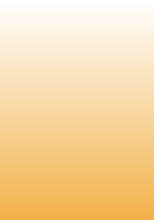
26) When you restore the image or separate files/folders you can't access some files or folders. You have the following error message "Access denied".
The most common reason why you might run into this error message, even if you are using a computer with the same user name, is that the user profile and permissions could be different from those on your original system. Different permissions and profiles might make you unable to view certain files and/or folders. The only workaround is to restore the image archive (at least the necessary partition) and take ownership over the files and/or folders you need in your new profile and permissions.
You then will be able to access, view and change these files and/or folders.
Microsoft provides instructions on how to perform this task. You can find them in Microsoft Knowledge Base Article 308421.
To restore your files without the security settings so you won't need to change these settings after the recovery process you can specify these settings not to be restored by disabling the respective option in File Level Security settings.
27) Logon failure unknown user name or bad password. Type module error information 9 1326 (0x9052E) Scheduler can not run task "new task backup" logon failure unknown user name or bad password.
1) The program requires Windows authorization for a scheduled task execution. That is why you should enter your account name and password both to let Acronis True Image log in Windows with Administrator's rights and execute a scheduled task. The user name should be specified in the form of SERVER\USER or DOMAIN\USER.
2) You can also try to create a new account with administrator rights (Start -> Settings -> Control Panel -> User Account), then login under this account and use login and password of the account to schedule task in Acronis True Image.
28) When you try to access "Try and Decide" an error message occurs: try and decide has not started due an error of the try and decide driver. Please reboot computer. If this does not help reinstall the application.
Reinstall the software it should fix the problem. If the issue remains look at Start -> Settings -> Control Panel -> Administrative Tools -> Services -> Search for Acronis Try and Decide Service, make sure it is started (right-click -> start), if it is started refresh it (right-click -> refresh).
29) "The Windows Installer Service Could Not Be Accessed" error message while installing.
Solution:
http://support.microsoft.com/kb/315353/en-us
30) The specified network name is no longer available. (0xFFF0)
Error reading the file. (0x40001)
function = "ReadFile"
Tag = 0x7CEB2CDC9FB11FF6
The specified network name is no longer available. (0xFFF0)
code = FFFFFFFF80070040
Tag = 0xBD28FDBD64EDB821
Solution:
1) Microsoft Knowledge Base Article 325487.
2) Reduce network speed
3) Change Default backup options. Launch the software, Tools -> Options. Unfold Default backup options -> Backup performance. Change backup priority to High and decrease the speed of transferring the data.
31) Error "The installation was interrupted before Acronis True Image Home could be installed. You need to restart the installer to try again"
Try the following workarounds:
- Disable Windows User Account Control (VISTA only). Disable Windows User Account Control (Start -> Settings -> Control Panel -> User Accounts -> Turn User Account On or Off -> Uncheck “Use User Account Control (UAC) to help protect your computer".
- Try to disable any antivirus software and repeat installation.
- Try to install as Administrator, right click on installation file -> Run As -> Administrator
- Try to install for All users.
Do the following in order to check out the integrity of the installation package?
- Download the checksum utility from http://www.irnis.net/files/xcsci.exe
- Unpack and run the application and click on the ellipsis sign to browse and select the installation package you downloaded;
- Click "Start" button;
- The MD5 value for Acronis True Image 11 Home (build number 8053) must be 8ff9d7c4d1b5417ba170428b2d1da290
If the MD5 value is not 8ff9d7c4d1b5417ba170428b2d1da290 then you need to re-download the latest build.
If the problem persists and the checksum is correct do the following:
1.Completely uninstall previous version of Acronis True Image (Start -> Settings -> Control Panel -> Add or Remove Programs).
2.Delete all files in \Documents and Settings\[Account Name]\Local Settings\Temp\ folder by running Disk Cleanup wizard from the system drive (e.g. C:) Properties (remember to check the Temporary Files checkbox).
3.Download the utility from http://support.microsoft.com/kb/290301/en-us, install and run it.
4.Select the Acronis product you are trying to install and hit Remove.
5.Try installing the product again.
The most common reason why you might run into this error message, even if you are using a computer with the same user name, is that the user profile and permissions could be different from those on your original system. Different permissions and profiles might make you unable to view certain files and/or folders. The only workaround is to restore the image archive (at least the necessary partition) and take ownership over the files and/or folders you need in your new profile and permissions.
You then will be able to access, view and change these files and/or folders.
Microsoft provides instructions on how to perform this task. You can find them in Microsoft Knowledge Base Article 308421.
To restore your files without the security settings so you won't need to change these settings after the recovery process you can specify these settings not to be restored by disabling the respective option in File Level Security settings.
27) Logon failure unknown user name or bad password. Type module error information 9 1326 (0x9052E) Scheduler can not run task "new task backup" logon failure unknown user name or bad password.
1) The program requires Windows authorization for a scheduled task execution. That is why you should enter your account name and password both to let Acronis True Image log in Windows with Administrator's rights and execute a scheduled task. The user name should be specified in the form of SERVER\USER or DOMAIN\USER.
2) You can also try to create a new account with administrator rights (Start -> Settings -> Control Panel -> User Account), then login under this account and use login and password of the account to schedule task in Acronis True Image.
28) When you try to access "Try and Decide" an error message occurs: try and decide has not started due an error of the try and decide driver. Please reboot computer. If this does not help reinstall the application.
Reinstall the software it should fix the problem. If the issue remains look at Start -> Settings -> Control Panel -> Administrative Tools -> Services -> Search for Acronis Try and Decide Service, make sure it is started (right-click -> start), if it is started refresh it (right-click -> refresh).
29) "The Windows Installer Service Could Not Be Accessed" error message while installing.
Solution:
http://support.microsoft.com/kb/315353/en-us
30) The specified network name is no longer available. (0xFFF0)
Error reading the file. (0x40001)
function = "ReadFile"
Tag = 0x7CEB2CDC9FB11FF6
The specified network name is no longer available. (0xFFF0)
code = FFFFFFFF80070040
Tag = 0xBD28FDBD64EDB821
Solution:
1) Microsoft Knowledge Base Article 325487.
2) Reduce network speed
3) Change Default backup options. Launch the software, Tools -> Options. Unfold Default backup options -> Backup performance. Change backup priority to High and decrease the speed of transferring the data.
31) Error "The installation was interrupted before Acronis True Image Home could be installed. You need to restart the installer to try again"
Try the following workarounds:
- Disable Windows User Account Control (VISTA only). Disable Windows User Account Control (Start -> Settings -> Control Panel -> User Accounts -> Turn User Account On or Off -> Uncheck “Use User Account Control (UAC) to help protect your computer".
- Try to disable any antivirus software and repeat installation.
- Try to install as Administrator, right click on installation file -> Run As -> Administrator
- Try to install for All users.
Do the following in order to check out the integrity of the installation package?
- Download the checksum utility from http://www.irnis.net/files/xcsci.exe
- Unpack and run the application and click on the ellipsis sign to browse and select the installation package you downloaded;
- Click "Start" button;
- The MD5 value for Acronis True Image 11 Home (build number 8053) must be 8ff9d7c4d1b5417ba170428b2d1da290
If the MD5 value is not 8ff9d7c4d1b5417ba170428b2d1da290 then you need to re-download the latest build.
If the problem persists and the checksum is correct do the following:
1.Completely uninstall previous version of Acronis True Image (Start -> Settings -> Control Panel -> Add or Remove Programs).
2.Delete all files in \Documents and Settings\[Account Name]\Local Settings\Temp\ folder by running Disk Cleanup wizard from the system drive (e.g. C:) Properties (remember to check the Temporary Files checkbox).
3.Download the utility from http://support.microsoft.com/kb/290301/en-us, install and run it.
4.Select the Acronis product you are trying to install and hit Remove.
5.Try installing the product again.
|Page| | 1 | | 2 | | 3 | | 4 | | 5 | | 6 | | 7 | | 8 | | 9 | | 10 | | 11 | |12| |13| |14| |15| |16|
|17| |18| |19| |20| |21| |22| |23| |24| |25| |26| |27|
|17| |18| |19| |20| |21| |22| |23| |24| |25| |26| |27|
e-mail:
cs@cleverbridge.com
phone:
+1-866-522-6855
(Intl.: +1-312-922-8693)
fax:
+1-312-376-1854
address:
cleverbridge
360 N. Michigan Ave.
Suite 1900
Chicago, IL, 60601-3805, USA
cs@cleverbridge.com
phone:
+1-866-522-6855
(Intl.: +1-312-922-8693)
fax:
+1-312-376-1854
address:
cleverbridge
360 N. Michigan Ave.
Suite 1900
Chicago, IL, 60601-3805, USA

Errors and solutions: can't access some files or folders, "Logon failure unknown user name or bad password", try and decide driver error, "The specified network name is no longer available".





Acronis error codes, solutions and workarounds
(if you haven't found an error and solution check our web site in a day or two, the list is always renewed).
Note: latest versions of Acronis True Image programs have numerous fixes and overall stability improvements. Using the latest version of Acronis software fixes the issues in most cases. Check Acronis Upgrade versions from our online store.
(if you haven't found an error and solution check our web site in a day or two, the list is always renewed).
Note: latest versions of Acronis True Image programs have numerous fixes and overall stability improvements. Using the latest version of Acronis software fixes the issues in most cases. Check Acronis Upgrade versions from our online store.
Share Acronis solutions with your friends!






























