
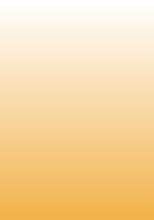
33) Computer can't go into Standby mode
Do the following:
Start -> Settings -> Control Panel -> Administrative Tools -> Services. Find “Acronis Try and Decide Service” and stop the service.
34) HAL.dll is missing
Try one of the following workarounds:
a)
1. Use the Windows XP CD-ROM to start your computer.
2.When you receive the message to press R to repair Windows by using the Recovery Console, press the R key.
3.Select the Windows installation that you want, and then type the administrator password when prompted.
4.Type bootcfg /rebuild, and then press ENTER.
5.When the Windows installation is located, the following instructions are displayed:
Add installation to boot list? (Yes/No/All)
[Type Y in response to this message.]
Enter Load Identifier:
[This is the name of the operating system. Type Windows XP Professional or Windows XP Home Edition.]
Enter OS Load options:
[Leave this field blank, and then press ENTER].
After you perform the preceding steps, restart the computer, and then select the first item on the boot menu. This should allow Windows XP to start normally.
After Windows XP has successfully loaded, the Boot.ini can be modified to remove the incorrect entry.
b) Start the computer by using the Recovery Console, and then run the CHKDSK /r command.
Note You do not have to include the /p switch in the Chkdsk command-line because the /r switch causes the Chkdsk utility to locate bad sectors and recover readable information. This command implies the /p switch.
35) Problem with e1000: EEPROM Checksum Is Not Valid
Follow this link to solve the issue http://www.thinkwiki.org/wiki/Problem_with_e1000:_EEPROM_Checksum_Is_Not_Valid
36) Unhandled win32 exception in TrueImage.exe
You can re-enable the Dr. Watson program to catch unhandled exceptions. To do this, follow these steps:
1. Click Start, click Run, type cmd, and then click OK.
2. Type the following command, and then press ENTER: drwtsn32 -i
If the issue persists follow this link for more information http://support.microsoft.com/kb/811191
37) Not enough server storage is available to process this command. Not enough memory to complete transaction. Close some applications and retry.
Shared folders that reside on the machine cannot be accessed after installation of Acronis True Image on this machine.
The problem is that Microsoft Lanman Server has a fixed limit on the quantity of filters it supports. Since Acronis True Image installs some filters to support backups, the total number of filters can exceed the server's limit. The same problem may occur after installation of an antivirus product and is described in the Microsoft Knowledge Base Article 177078 (http://support.microsoft.com/?scid=kb;en-us;177078)
Do the following to solve the issue:
- Run "regedit" command (Start -> Run);
- Find the HKEY_LOCAL_MACHINE\SYSTEM\CurrentControlSet\Services\lanmanserver\parameters registry key;
- Increase the IRPStackSize value or create it and set to 18, if it does not exist.
This would help you resolve the problem. Here is step-by-step description:
1.Click Start, click Run, type regedit, and then click OK.
2.Locate and then click the following registry subkey:
HKEY_LOCAL_MACHINE\SYSTEM\CurrentControlSet\Services\LanmanServer\Parameters
3.Click Edit, point to New, and then click DWORD Value.
4.Type IRPStackSize, and then press ENTER to name the value.
Note Type IRPStackSize exactly as it is displayed. The value name is case sensitive.
5.Click Edit, and then click Modify.
6.In the Data Value box, type the value that is appropriate for the network, and then click OK.
Do the following:
Start -> Settings -> Control Panel -> Administrative Tools -> Services. Find “Acronis Try and Decide Service” and stop the service.
34) HAL.dll is missing
Try one of the following workarounds:
a)
1. Use the Windows XP CD-ROM to start your computer.
2.When you receive the message to press R to repair Windows by using the Recovery Console, press the R key.
3.Select the Windows installation that you want, and then type the administrator password when prompted.
4.Type bootcfg /rebuild, and then press ENTER.
5.When the Windows installation is located, the following instructions are displayed:
Add installation to boot list? (Yes/No/All)
[Type Y in response to this message.]
Enter Load Identifier:
[This is the name of the operating system. Type Windows XP Professional or Windows XP Home Edition.]
Enter OS Load options:
[Leave this field blank, and then press ENTER].
After you perform the preceding steps, restart the computer, and then select the first item on the boot menu. This should allow Windows XP to start normally.
After Windows XP has successfully loaded, the Boot.ini can be modified to remove the incorrect entry.
b) Start the computer by using the Recovery Console, and then run the CHKDSK /r command.
Note You do not have to include the /p switch in the Chkdsk command-line because the /r switch causes the Chkdsk utility to locate bad sectors and recover readable information. This command implies the /p switch.
35) Problem with e1000: EEPROM Checksum Is Not Valid
Follow this link to solve the issue http://www.thinkwiki.org/wiki/Problem_with_e1000:_EEPROM_Checksum_Is_Not_Valid
36) Unhandled win32 exception in TrueImage.exe
You can re-enable the Dr. Watson program to catch unhandled exceptions. To do this, follow these steps:
1. Click Start, click Run, type cmd, and then click OK.
2. Type the following command, and then press ENTER: drwtsn32 -i
If the issue persists follow this link for more information http://support.microsoft.com/kb/811191
37) Not enough server storage is available to process this command. Not enough memory to complete transaction. Close some applications and retry.
Shared folders that reside on the machine cannot be accessed after installation of Acronis True Image on this machine.
The problem is that Microsoft Lanman Server has a fixed limit on the quantity of filters it supports. Since Acronis True Image installs some filters to support backups, the total number of filters can exceed the server's limit. The same problem may occur after installation of an antivirus product and is described in the Microsoft Knowledge Base Article 177078 (http://support.microsoft.com/?scid=kb;en-us;177078)
Do the following to solve the issue:
- Run "regedit" command (Start -> Run);
- Find the HKEY_LOCAL_MACHINE\SYSTEM\CurrentControlSet\Services\lanmanserver\parameters registry key;
- Increase the IRPStackSize value or create it and set to 18, if it does not exist.
This would help you resolve the problem. Here is step-by-step description:
1.Click Start, click Run, type regedit, and then click OK.
2.Locate and then click the following registry subkey:
HKEY_LOCAL_MACHINE\SYSTEM\CurrentControlSet\Services\LanmanServer\Parameters
3.Click Edit, point to New, and then click DWORD Value.
4.Type IRPStackSize, and then press ENTER to name the value.
Note Type IRPStackSize exactly as it is displayed. The value name is case sensitive.
5.Click Edit, and then click Modify.
6.In the Data Value box, type the value that is appropriate for the network, and then click OK.
|Page| | 1 | | 2 | | 3 | | 4 | | 5 | | 6 | | 7 | | 8 | | 9 | | 10 | | 11 | |12| |13| |14| |15| |16|
|17| |18| |19| |20| |21| |22| |23| |24| |25| |26| |27|
|17| |18| |19| |20| |21| |22| |23| |24| |25| |26| |27|
Acronis error codes, solutions and workarounds
(if you haven't found an error and solution check our web site in a day or two, the list is always renewed).
Note: latest versions of Acronis True Image programs have numerous fixes and overall stability improvements. Using the latest version of Acronis software fixes the issues in most cases. Check Acronis Upgrade versions from our online store.
(if you haven't found an error and solution check our web site in a day or two, the list is always renewed).
Note: latest versions of Acronis True Image programs have numerous fixes and overall stability improvements. Using the latest version of Acronis software fixes the issues in most cases. Check Acronis Upgrade versions from our online store.
e-mail:
cs@cleverbridge.com
phone:
+1-866-522-6855
(Intl.: +1-312-922-8693)
fax:
+1-312-376-1854
address:
cleverbridge
360 N. Michigan Ave.
Suite 1900
Chicago, IL, 60601-3805, USA
cs@cleverbridge.com
phone:
+1-866-522-6855
(Intl.: +1-312-922-8693)
fax:
+1-312-376-1854
address:
cleverbridge
360 N. Michigan Ave.
Suite 1900
Chicago, IL, 60601-3805, USA

Errors and solutions: OS can't go to standby mode, "hal.dll is missing", "e1000: EEPROM Checksum Is Not Valid", "Unhandled win32 exception in TrueImage.exe".





Share Acronis solutions with your friends!






























