
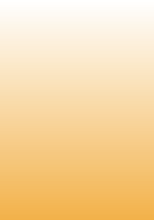
38) Acronis loader No configuration file present. Press Enter to reboot.
Boot from Windows Installation Disc into Recovery Console and run "fixmbr" command in order to solve this problem. See the article below to know more about Recovery Console: http://support.microsoft.com/kb/314058/en-us
39) Acronis Secure Zone is full and cannot be cleaned automatically. We suggest that you start the Manage Arconis Secure Zone for increasing free space.
Such situation could occur if the size of the newly created backup is bigger than the size of the overwritten old backup and of the free space in Acronis Secure Zone. Unfortunately the only way to delete files from Acronis Secure Zone is to delete Acronis Secure Zone and create new one. Of course all the backups stored in Acronis Secure Zone will be lost. So do not forget to perform the creation of the new backup out of Acronis Secure Zone before deleting it.
Acronis True Image uses the following scheme to clean up Acronis Secure Zone:
- If there is not enough free space in the zone to create a backup, the program deletes the oldest full backup with all subsequent incremental/differential backups.
- If there is only one full backup (with subsequent incremental/differential backups) left and a full backup is in progress, then the old full backup and incremental/differential backups are deleted.
- Otherwise, (only one full backup left, and an incremental/differential backup is in progress) you will get a message about space error. In that case you will have to either re-create the full backup or increase Acronis Secure Zone.
40) error E00640003
We recommend you completely uninstall Acronis Disk Director Suite 10.0 and then reinstall it. Do the following:
• Deactivate Acronis OS Selector (run the program, then click Tools -> OS Selector -> Tools -> Deactivate OS Selector)
• Delete snapman value from
HKEY_LOCAL_MACHINE\SYSTEM\CurrentControlSet\Control\Class\{4D36E967-E325-11CE-BFC1-08002BE10318} -> UpperFilters
HKEY_LOCAL_MACHINE\SYSTEM\CurrentControlSet\Control\Class\{71A27CDD-812A-11D0-BEC7-08002BE2092F} -> UpperFilters
• Delete snapman key from HKEY_LOCAL_MACHINE\SYSTEM\CurrentControlSet\Services
• Delete the following registry keys:
HKEY_LOCAL_MACHINE\SOFTWARE\Acronis
HKEY_CURRENT_USER\Software\Acronis
HKEY_LOCAL_MACHINE\SOFTWARE\Microsoft\Windows\CurrentVersion\Uninstall\Disk Director
• Delete \Windows\System32\autoprnt.exe if it exists
• Delete the following folders:
\Program Files\Common Files\Acronis
\Program Files\Acronis
• Delete the Desktop icon and Start menu shortcuts
• Reboot the computer.
Try to install Acronis Disk Director Suite 10.0 once again.
41) "E00640067:Failed to run the task. Failed to execute the task script. Error #2 - The system cannot find the file specified (OxFFFO)"
- Download the http://www.acronis.com/files/support/schedmgr.exe file ;
- Start the Command Prompt from Start -> Programs -> Accessories menu;
- Run the following commands in the folder you saved the file to:
schedmgr task zap
schedmgr service stop
schedmgr service uninstall
schedmgr service install
schedmgr service start
This should delete all the scheduled tasks on the PC. You should manage your scheduled tasks from the scratch.
Also make sure that Acronis Scheduler2 Service (Control Panel -> Administrative Tools -> Services) Startup Type is set to Automatic. Otherwise set it to Automatic yourself and reboot your computer.
Boot from Windows Installation Disc into Recovery Console and run "fixmbr" command in order to solve this problem. See the article below to know more about Recovery Console: http://support.microsoft.com/kb/314058/en-us
39) Acronis Secure Zone is full and cannot be cleaned automatically. We suggest that you start the Manage Arconis Secure Zone for increasing free space.
Such situation could occur if the size of the newly created backup is bigger than the size of the overwritten old backup and of the free space in Acronis Secure Zone. Unfortunately the only way to delete files from Acronis Secure Zone is to delete Acronis Secure Zone and create new one. Of course all the backups stored in Acronis Secure Zone will be lost. So do not forget to perform the creation of the new backup out of Acronis Secure Zone before deleting it.
Acronis True Image uses the following scheme to clean up Acronis Secure Zone:
- If there is not enough free space in the zone to create a backup, the program deletes the oldest full backup with all subsequent incremental/differential backups.
- If there is only one full backup (with subsequent incremental/differential backups) left and a full backup is in progress, then the old full backup and incremental/differential backups are deleted.
- Otherwise, (only one full backup left, and an incremental/differential backup is in progress) you will get a message about space error. In that case you will have to either re-create the full backup or increase Acronis Secure Zone.
40) error E00640003
We recommend you completely uninstall Acronis Disk Director Suite 10.0 and then reinstall it. Do the following:
• Deactivate Acronis OS Selector (run the program, then click Tools -> OS Selector -> Tools -> Deactivate OS Selector)
• Delete snapman value from
HKEY_LOCAL_MACHINE\SYSTEM\CurrentControlSet\Control\Class\{4D36E967-E325-11CE-BFC1-08002BE10318} -> UpperFilters
HKEY_LOCAL_MACHINE\SYSTEM\CurrentControlSet\Control\Class\{71A27CDD-812A-11D0-BEC7-08002BE2092F} -> UpperFilters
• Delete snapman key from HKEY_LOCAL_MACHINE\SYSTEM\CurrentControlSet\Services
• Delete the following registry keys:
HKEY_LOCAL_MACHINE\SOFTWARE\Acronis
HKEY_CURRENT_USER\Software\Acronis
HKEY_LOCAL_MACHINE\SOFTWARE\Microsoft\Windows\CurrentVersion\Uninstall\Disk Director
• Delete \Windows\System32\autoprnt.exe if it exists
• Delete the following folders:
\Program Files\Common Files\Acronis
\Program Files\Acronis
• Delete the Desktop icon and Start menu shortcuts
• Reboot the computer.
Try to install Acronis Disk Director Suite 10.0 once again.
41) "E00640067:Failed to run the task. Failed to execute the task script. Error #2 - The system cannot find the file specified (OxFFFO)"
- Download the http://www.acronis.com/files/support/schedmgr.exe file ;
- Start the Command Prompt from Start -> Programs -> Accessories menu;
- Run the following commands in the folder you saved the file to:
schedmgr task zap
schedmgr service stop
schedmgr service uninstall
schedmgr service install
schedmgr service start
This should delete all the scheduled tasks on the PC. You should manage your scheduled tasks from the scratch.
Also make sure that Acronis Scheduler2 Service (Control Panel -> Administrative Tools -> Services) Startup Type is set to Automatic. Otherwise set it to Automatic yourself and reboot your computer.
|Page| | 1 | | 2 | | 3 | | 4 | | 5 | | 6 | | 7 | | 8 | | 9 | | 10 | | 11 | |12| |13| |14| |15| |16|
|17| |18| |19| |20| |21| |22| |23| |24| |25| |26| |27|
|17| |18| |19| |20| |21| |22| |23| |24| |25| |26| |27|
Acronis error codes, solutions and workarounds
(if you haven't found an error and solution check our web site in a day or two, the list is always renewed).
Note: latest versions of Acronis True Image programs have numerous fixes and overall stability improvements. Using the latest version of Acronis software fixes the issues in most cases. Check Acronis Upgrade versions from our online store.
(if you haven't found an error and solution check our web site in a day or two, the list is always renewed).
Note: latest versions of Acronis True Image programs have numerous fixes and overall stability improvements. Using the latest version of Acronis software fixes the issues in most cases. Check Acronis Upgrade versions from our online store.
e-mail:
cs@cleverbridge.com
phone:
+1-866-522-6855
(Intl.: +1-312-922-8693)
fax:
+1-312-376-1854
address:
cleverbridge
360 N. Michigan Ave.
Suite 1900
Chicago, IL, 60601-3805, USA
cs@cleverbridge.com
phone:
+1-866-522-6855
(Intl.: +1-312-922-8693)
fax:
+1-312-376-1854
address:
cleverbridge
360 N. Michigan Ave.
Suite 1900
Chicago, IL, 60601-3805, USA

Errors and solutions: "acronis loader no configuration file present", "acronis secure zone is full", "error E00640003", "E00640067:Failed to run the task".





Share Acronis solutions with your friends!






























