

Step-by-step instructions of basic actions with Acronis Backup & Recovery Software
Acronis step-by-step instructions and tutorials
How to create Acronis bootable disc and restore the system using Acronis True Image Home 2012
1) Insert an empty CD/DVD disc
2) Choose Tools and Utilities -> click rescue media builder. You will see the following window
1) Insert an empty CD/DVD disc
2) Choose Tools and Utilities -> click rescue media builder. You will see the following window
Simple step-by-step guide how to properly create Acronis bootable disc and restore the system using True Image Home 2012







3) In the next screen you will have two choices which can be added to the bootable media, they are: Acronis True Image Home full version (includes drivers for USB/PC Card/SCSI hard disks) and Acronis System Report (collects logs which are used to diagnose possible issue with Acronis True Image Home 2012). Check both boxes and click next.
4) Next window will let you enter startup parameters which normally should not be used. These parameters are used to overcome incompatibility issues between Acronis linux drivers and your system. Leave the field empty and click next.
5) You will see the following window:
4) Next window will let you enter startup parameters which normally should not be used. These parameters are used to overcome incompatibility issues between Acronis linux drivers and your system. Leave the field empty and click next.
5) You will see the following window:
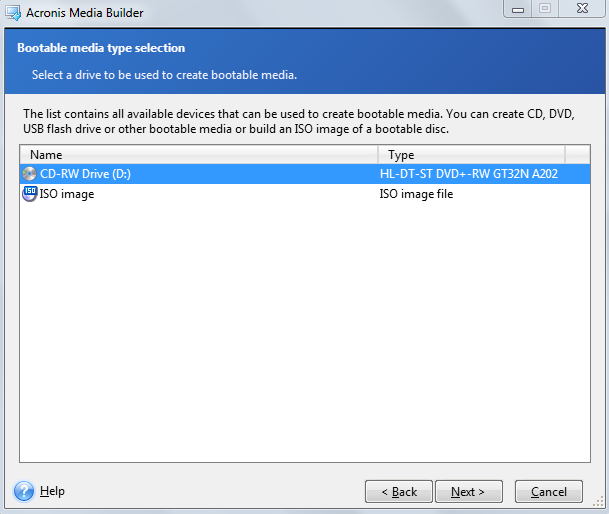
Here you can choose CD/DVD or flash drive as bootable media or create an ISO image. If you create ISO image you will then have to use third-party software to burn the image to CD/DVD disc. In our example we create DVD disc so do not be surprised when you see CD-RW instead of DVD-RW, the program treats any DVD drives as CD. Choose CD-RW and press next.
6) On the final window press Proceed. If you insert an empty media then burning process will be completed in several minutes but if media was not clear you will see the following message:
6) On the final window press Proceed. If you insert an empty media then burning process will be completed in several minutes but if media was not clear you will see the following message:

Choose format and wait while Acronis True Image Home 2012 make the disc empty. In case you have any third-party software installed (e.g. Roxio) on your PC you may see the following error message on this step: The device is busy (0x40010). To solve the issue it is enough to close/exit the software and try again. In some cases it is required to uninstall the software temporarily.

7) Finally you should see the following message

Now you can boot your system using Acronis bootable disc and restore the system. Hopefully you will not have to do it very often -:)
e-mail:
cs@cleverbridge.com
phone:
+1-866-522-6855
(Intl.: +1-312-922-8693)
fax:
+1-312-376-1854
address:
cleverbridge
360 N. Michigan Ave.
Suite 1900
Chicago, IL, 60601-3805, USA
cs@cleverbridge.com
phone:
+1-866-522-6855
(Intl.: +1-312-922-8693)
fax:
+1-312-376-1854
address:
cleverbridge
360 N. Michigan Ave.
Suite 1900
Chicago, IL, 60601-3805, USA






























