

Screenshots
e-mail:
cs@cleverbridge.com
phone:
+1-866-522-6855
(Intl.: +1-312-922-8693)
fax:
+1-312-376-1854
address:
cleverbridge
360 N. Michigan Ave.
Suite 1900
Chicago, IL, 60601-3805, USA
cs@cleverbridge.com
phone:
+1-866-522-6855
(Intl.: +1-312-922-8693)
fax:
+1-312-376-1854
address:
cleverbridge
360 N. Michigan Ave.
Suite 1900
Chicago, IL, 60601-3805, USA






How to use Acronis True Image Home 2013 Plus Pack?
Plus Pack is a special add-on for True Image which is used during the recovery of an image to a different hardware. What does it mean? Eg. you have created an image of your computer and a disaster happened, your motherboard has failed. You replace motherboard, boot computer successfully using Acronis bootable disc and choose previously created image to restore the system. The operation will fail, an image cannot be restored because it doesn't contain drivers for a new motherboard.
On this example Plus Pack is a necessary addition to successfully restore an image. It allows to change Windows Hardware Abstraction (HAL.dll) http://en.wikipedia.org/wiki/Hal.dll#Hal.dll and choose necessary drivers for new devices while recovering. Note that first Acronis True Image Home 2013 should be installed and only after that Plus Pack 2013 add-on. An image should also be created using True Image with Plus Pack add-on.
Let's see how it works in action.
First of all install True Image 2013 by Acronis then choose installation file of Plus Pack 2013.
Plus Pack is a special add-on for True Image which is used during the recovery of an image to a different hardware. What does it mean? Eg. you have created an image of your computer and a disaster happened, your motherboard has failed. You replace motherboard, boot computer successfully using Acronis bootable disc and choose previously created image to restore the system. The operation will fail, an image cannot be restored because it doesn't contain drivers for a new motherboard.
On this example Plus Pack is a necessary addition to successfully restore an image. It allows to change Windows Hardware Abstraction (HAL.dll) http://en.wikipedia.org/wiki/Hal.dll#Hal.dll and choose necessary drivers for new devices while recovering. Note that first Acronis True Image Home 2013 should be installed and only after that Plus Pack 2013 add-on. An image should also be created using True Image with Plus Pack add-on.
Let's see how it works in action.
First of all install True Image 2013 by Acronis then choose installation file of Plus Pack 2013.
True Image 2013 Plus Pack by Acronis review, coupon codes, how to guides. Step-by-step instructions how to restore an image using Acronis Universal Restore.

As it is a separate license it requires the serial number. Installation lasts 1-2 minutes, at the end you will see the following message.

Now every time you launch the software you should see the following on the upper-left side of the main window.

It means that True Image 2013 Plus Pack add-on was successfully installed and you can use it to add drivers while recovering the system.
Now let's create a full drive backup, boot from Acronis bootable disc and try to recovery the system to another computer using Acronis Universal Restore feature of Plus Pack add-on. Launch True Image 2013 -> choose backup system -> select your system partition.
Now let's create a full drive backup, boot from Acronis bootable disc and try to recovery the system to another computer using Acronis Universal Restore feature of Plus Pack add-on. Launch True Image 2013 -> choose backup system -> select your system partition.

Then choose a backup storage place. I may recommend to use external drives as modern external drives have large capacity and perfectly seen under Acronis bootable media.

Finally click backup now button.

Ok, now when your disk image is ready you should create Acronis bootable disc. See step-by-step instructions here.
Let's imagine that your motherboard crashed or you need to migrate the whole system from laptop to desktop, all you have to do is to boot a laptop or a desktop from Acronis bootable disc, attach storage media with the disk image and use the following step-by-step instructions:
- Choose Disk and Partition Recovery from the Recovery tab. On the next screen choose Browse button, select the backup file with the system image from the storage media and click OK. The backup file will appear on the details window, click Next;
- On the Recovery Method page mark the checkbox next to "Use Acronis Universal Restore" and click Next button. An addition button "Drivers manager" will appear where you can select locations for the drivers of the new devices. Eg. insert CD/DVD disc with motherboard drivers -> click "Add search path" and select that CD/DVD from the drop down menu. Now drivers for a new motherboard will be installed automatically while recovering the image from the storage media;
Let's imagine that your motherboard crashed or you need to migrate the whole system from laptop to desktop, all you have to do is to boot a laptop or a desktop from Acronis bootable disc, attach storage media with the disk image and use the following step-by-step instructions:
- Choose Disk and Partition Recovery from the Recovery tab. On the next screen choose Browse button, select the backup file with the system image from the storage media and click OK. The backup file will appear on the details window, click Next;
- On the Recovery Method page mark the checkbox next to "Use Acronis Universal Restore" and click Next button. An addition button "Drivers manager" will appear where you can select locations for the drivers of the new devices. Eg. insert CD/DVD disc with motherboard drivers -> click "Add search path" and select that CD/DVD from the drop down menu. Now drivers for a new motherboard will be installed automatically while recovering the image from the storage media;
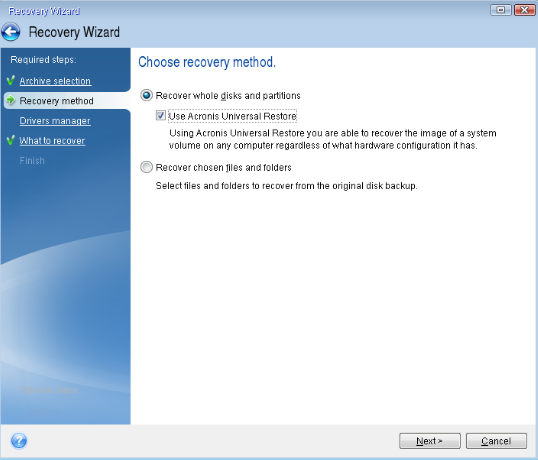
- On the next stage "What to recover" mark a checkbox next to your system partition and MBR, click next;
- On the final stage "Specify recover settings of Partition C" click "New location" and choose a hard drive or a separate partition to recover the image. Note that partition type must be Primary and Active.
- Click Proceed button to start the recovery process.
- On the final stage "Specify recover settings of Partition C" click "New location" and choose a hard drive or a separate partition to recover the image. Note that partition type must be Primary and Active.
- Click Proceed button to start the recovery process.
See also
True Image 2013 by Acronis Review
Acronis True Image Home 2012 Review
Acronis True Image Home 2012 Synchronization step-by-step instructions
True Image 2013 by Acronis Review
Acronis True Image Home 2012 Review
Acronis True Image Home 2012 Synchronization step-by-step instructions
Like this review? Share it with your friends!
Acronis True Image 2014 Family Pack discount for 3 copies.


Price: $149.97
Only $79.99

..........$47,99

.............$23,99
40% Off Acronis True Image 2014 Premium Coupon





































